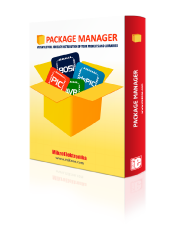
We strongly encourage users to use Package manager for sharing their code on Libstock website, because it boosts your efficiency and leaves the end user with no room for error. [more info]

Rating:
Author: MIKROE
Last Updated: 2024-04-03
Package Version: 2.1.0.15
mikroSDK Library: 2.0.0.0
Category: OLED
Downloaded: 268 times
Not followed.
License: MIT license
OLED W click carries a 96 x 39px white monochrome passive matrix OLED display. The display is bright, has a wide viewing angle and low power consumption.
Do you want to subscribe in order to receive notifications regarding "OLED W click" changes.
Do you want to unsubscribe in order to stop receiving notifications regarding "OLED W click" changes.
Do you want to report abuse regarding "OLED W click".
| DOWNLOAD LINK | RELATED COMPILER | CONTAINS |
|---|---|---|
| 4563_oled_w_click.zip [560.80KB] | mikroC AI for ARM GCC for ARM Clang for ARM mikroC AI for PIC mikroC AI for PIC32 XC32 GCC for RISC-V Clang for RISC-V mikroC AI for AVR mikroC AI for dsPIC XC16 |
|
OLED W click carries a 96 x 39px white monochrome passive matrix OLED display. The display is bright, has a wide viewing angle and low power consumption.

We provide a library for the OLEDW Click as well as a demo application (example), developed using MikroElektronika compilers. The demo can run on all the main MikroElektronika development boards.
Package can be downloaded/installed directly from NECTO Studio Package Manager(recommended way), downloaded from our LibStock™ or found on Mikroe github account.
This library contains API for OLEDW Click driver.
oledw_cfg_setup Config Object Initialization function.
void oledw_cfg_setup ( oledw_cfg_t *cfg );oledw_init Initialization function.
err_t oledw_init ( oledw_t *ctx, oledw_cfg_t *cfg );oledw_send This function sends commands or data to OLED W click.
err_t oledw_send( oledw_t *ctx, oledw_data_t tx_data, oledw_data_mode_t data_mode );oledw_display_picture This function allows user to display picture for page addressing mode.
void oledw_display_picture( oledw_t *ctx, oledw_resources_t *pic );oledw_set_contrast This function sets the display contrast level (0 to 255).
void oledw_set_contrast( oledw_t *ctx, oledw_data_t value );This example demonstrates the use (control) of the OLED W display.
The demo application is composed of two sections :
Configures the microcontroller for communication and initializes the click board to default state.
void application_init ( void ) {
log_cfg_t log_cfg; /**< Logger config object. */
oledw_cfg_t oledw_cfg; /**< Click config object. */
/**
* Logger initialization.
* Default baud rate: 115200
* Default log level: LOG_LEVEL_DEBUG
* @note If USB_UART_RX and USB_UART_TX
* are defined as HAL_PIN_NC, you will
* need to define them manually for log to work.
* See @b LOG_MAP_USB_UART macro definition for detailed explanation.
*/
LOG_MAP_USB_UART( log_cfg );
log_init( &logger, &log_cfg );
Delay_ms ( 100 );
log_info( &logger, " Application Init " );
// Click initialization.
oledw_cfg_setup( &oledw_cfg );
OLEDW_MAP_MIKROBUS( oledw_cfg, MIKROBUS_1 );
err_t init_flag = oledw_init( &oledw, &oledw_cfg );
if ( ( I2C_MASTER_ERROR == init_flag ) || ( SPI_MASTER_ERROR == init_flag ) ) {
log_error( &logger, " Application Init Error. " );
log_info( &logger, " Please, run program again... " );
for ( ; ; );
}
oledw_default_cfg ( &oledw );
log_info( &logger, " Application Task " );
}
This section contains the main program that is executed showing a practical example on how to use the implemented functions.
void application_task ( void ) {
uint8_t i;
oledw_display_picture( &oledw, oledw_img );
Delay_ms ( 500 );
oledw_send( &oledw, OLEDW_INVERTDISPLAY, OLEDW_COMMAND );
Delay_ms ( 500 );
oledw_send( &oledw, OLEDW_NORMALDISPLAY, OLEDW_COMMAND );
Delay_ms ( 500 );
oledw_send( &oledw, OLEDW_INVERTDISPLAY, OLEDW_COMMAND );
Delay_ms ( 500 );
oledw_send( &oledw, OLEDW_NORMALDISPLAY, OLEDW_COMMAND );
Delay_ms ( 300 );
for (i = 0xAF; i > 0x00; i--) {
oledw_set_contrast( &oledw, i );
Delay_ms ( 5 );
}
for (i = 0x00; i < 0xAF; i++) {
oledw_set_contrast( &oledw, i );
Delay_ms ( 5 );
}
oledw_scroll_right( &oledw, 0x00, 0x05 );
Delay_ms ( 1000 );
oledw_stop_scroll( &oledw );
oledw_display_picture( &oledw, oledw_img );
oledw_scroll_left( &oledw, 0x00, 0x05 );
Delay_ms ( 1000 );
oledw_stop_scroll( &oledw );
oledw_display_picture( &oledw, oledw_img );
oledw_scroll_diag_right( &oledw, 0x00, 0x05 );
Delay_ms ( 1000 );
oledw_stop_scroll( &oledw );
oledw_display_picture( &oledw, oledw_img );
oledw_scroll_diag_left( &oledw, 0x00, 0x05 );
Delay_ms ( 1000 );
oledw_stop_scroll( &oledw );
}
The full application code, and ready to use projects can be installed directly from NECTO Studio Package Manager(recommended way), downloaded from our LibStock™ or found on Mikroe github account.
Other Mikroe Libraries used in the example:
Additional notes and informations
Depending on the development board you are using, you may need USB UART click, USB UART 2 Click or RS232 Click to connect to your PC, for development systems with no UART to USB interface available on the board. UART terminal is available in all MikroElektronika compilers.