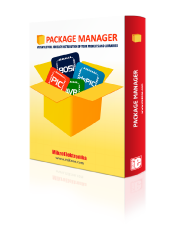
We strongly encourage users to use Package manager for sharing their code on Libstock website, because it boosts your efficiency and leaves the end user with no room for error. [more info]

Rating:
Author: MIKROE
Last Updated: 2024-04-03
Package Version: 2.1.0.3
mikroSDK Library: 2.0.0.0
Category: LoRa
Downloaded: 25 times
Not followed.
License: MIT license
LR 10 Click is a compact add-on board designed for the Internet of Things (IoT) applications requiring low power consumption and long-range connectivity. This board features the Wio-E5, a LoRa wireless module from Seeed Technology. The Wio-E5 integrates the STM32WLE5JC system-level chip and the SX126X LoRa® chip alongside an Arm® Cortex® M4 MCU, ensuring ultra-low power usage and high performance. It supports multi-mode operations, including (G)FSK and LoRa®, and can operate across a frequency range of 868 to 928MHz with robust signal strength and sensitivity. These characteristics make the LR 10 Click ideal for various IoT scenarios, such as wireless sensor networks, remote meter readings, and other applications with crucial low-power, wide-area network connectivity.
Do you want to subscribe in order to receive notifications regarding "LR 10 click" changes.
Do you want to unsubscribe in order to stop receiving notifications regarding "LR 10 click" changes.
Do you want to report abuse regarding "LR 10 click".
| DOWNLOAD LINK | RELATED COMPILER | CONTAINS |
|---|---|---|
| 5539_lr_10_click.zip [641.77KB] | mikroC AI for ARM GCC for ARM Clang for ARM mikroC AI for PIC mikroC AI for PIC32 XC32 GCC for RISC-V Clang for RISC-V mikroC AI for dsPIC XC16 |
|
LR 10 Click is a compact add-on board designed for the Internet of Things (IoT) applications requiring low power consumption and long-range connectivity. This board features the Wio-E5, a LoRa wireless module from Seeed Technology. The Wio-E5 integrates the STM32WLE5JC system-level chip and the SX126X LoRa® chip alongside an Arm® Cortex® M4 MCU, ensuring ultra-low power usage and high performance. It supports multi-mode operations, including (G)FSK and LoRa®, and can operate across a frequency range of 868 to 928MHz with robust signal strength and sensitivity. These characteristics make the LR 10 Click ideal for various IoT scenarios, such as wireless sensor networks, remote meter readings, and other applications with crucial low-power, wide-area network connectivity.

We provide a library for the LR 10 Click as well as a demo application (example), developed using MikroElektronika compilers. The demo can run on all the main MikroElektronika development boards.
Package can be downloaded/installed directly from NECTO Studio Package Manager(recommended way), downloaded from our LibStock™ or found on Mikroe github account.
This library contains API for LR 10 Click driver.
lr10_cfg_setup Config Object Initialization function.
void lr10_cfg_setup ( lr10_cfg_t *cfg );lr10_init Initialization function.
err_t lr10_init ( lr10_t *ctx, lr10_cfg_t *cfg );lr10_write_cmd This function writes a desired command by using UART serial interface.
err_t lr10_write_cmd ( lr10_t *ctx, uint8_t *command );lr10_write_cmd_sub_param This function writes a desired command, subcommands and parameter by using UART serial interface.
err_t lr10_write_cmd_sub_param ( lr10_t *ctx, uint8_t *command, uint8_t *sub_param,
uint8_t *param, lr10_en_quote_t en_quote );This example demonstrates the use of LR 10 click board by processing the incoming data and displaying them on the USB UART.
The demo application is composed of two sections :
Initializes the driver and performs a hardware reset of the device and a group of commands for getting the FW version, the serial number, and the DevEUI. After that, the demo app sets the RF configuration: frequency, SF, bandwidth, TX preamble, RX preamble, and TX power settings.
void application_init ( void )
{
log_cfg_t log_cfg; /**< Logger config object. */
lr10_cfg_t lr10_cfg; /**< Click config object. */
/**
* Logger initialization.
* Default baud rate: 115200
* Default log level: LOG_LEVEL_DEBUG
* @note If USB_UART_RX and USB_UART_TX
* are defined as HAL_PIN_NC, you will
* need to define them manually for log to work.
* See @b LOG_MAP_USB_UART macro definition for detailed explanation.
*/
LOG_MAP_USB_UART( log_cfg );
log_init( &logger, &log_cfg );
log_info( &logger, " Application Init " );
// Click initialization.
lr10_cfg_setup( &lr10_cfg );
LR10_MAP_MIKROBUS( lr10_cfg, MIKROBUS_1 );
if ( UART_ERROR == lr10_init( &lr10, &lr10_cfg ) )
{
log_error( &logger, " Communication init." );
for ( ; ; );
}
lr10_hw_reset( &lr10 );
Delay_ms ( 500 );
lr10_generic_write( &lr10, LR10_CMD_AT, strlen(LR10_CMD_AT) );
if ( LR10_OK == lr10_process( &lr10 ) )
{
lr10_log_app_buf( );
lr10_clear_app_buf( );
}
Delay_ms ( 500 );
lr10_write_cmd( &lr10, LR10_CMD_VER );
if ( LR10_OK == lr10_process( &lr10 ) )
{
lr10_log_app_buf( );
lr10_clear_app_buf( );
}
Delay_ms ( 500 );
lr10_write_cmd( &lr10, LR10_CMD_ID );
if ( LR10_OK == lr10_process( &lr10 ) )
{
lr10_log_app_buf( );
lr10_clear_app_buf( );
}
Delay_ms ( 500 );
lr10_write_cmd_sub_param( &lr10, LR10_CMD_MODE, LR10_SUB_CMD_MODE_TEST,
LR10_SYMBOL_NULL, LR10_QUOTE_DISABLE );
if ( LR10_OK == lr10_process( &lr10 ) )
{
lr10_log_app_buf( );
lr10_clear_app_buf( );
}
Delay_ms ( 500 );
lr10_write_cmd( &lr10, LR10_CMD_TEST );
if ( LR10_OK == lr10_process( &lr10 ) )
{
lr10_log_app_buf( );
lr10_clear_app_buf( );
}
Delay_ms ( 500 );
lr10_inquire_cmd( &lr10, LR10_CMD_MODE );
if ( LR10_OK == lr10_process( &lr10 ) )
{
lr10_log_app_buf( );
lr10_clear_app_buf( );
}
Delay_ms ( 500 );
#ifdef DEMO_APP_TRANSMITTER
lr10_write_cmd_sub_param( &lr10, LR10_CMD_TEST, LR10_SUB_CMD_TEST_RFCFG,
"868,SF7,125,8,8,14,ON,OFF,OFF", LR10_QUOTE_DISABLE );
if ( LR10_OK == lr10_process( &lr10 ) )
{
lr10_log_app_buf( );
lr10_clear_app_buf( );
}
Delay_ms ( 500 );
#endif
}Depending on the selected mode, the application demo receives and processes all incoming data or sends the LoRa packet demo string. Results are being sent to the UART Terminal, where you can track their changes.
void application_task ( void )
{
#ifdef DEMO_APP_TRANSMITTER
lr10_write_cmd_sub_param( &lr10, LR10_CMD_TEST, LR10_SUB_CMD_TEST_TX_STR,
LR10_DEMO_STRING, LR10_QUOTE_ENABLE );
if ( LR10_OK == lr10_process( &lr10 ) )
{
lr10_log_app_buf( );
lr10_clear_app_buf( );
}
#else
lr10_write_cmd_param( &lr10, LR10_CMD_TEST, LR10_SUB_CMD_TEST_RX );
if ( LR10_OK == lr10_process( &lr10 ) )
{
lr10_log_receiver( );
lr10_clear_app_buf( );
}
#endif
Delay_ms ( 1000 );
}The full application code, and ready to use projects can be installed directly from NECTO Studio Package Manager(recommended way), downloaded from our LibStock™ or found on Mikroe github account.
Other Mikroe Libraries used in the example:
Additional notes and informations
Depending on the development board you are using, you may need USB UART click, USB UART 2 Click or RS232 Click to connect to your PC, for development systems with no UART to USB interface available on the board. UART terminal is available in all MikroElektronika compilers.