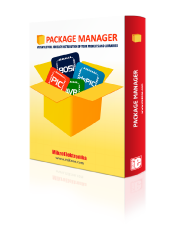
We strongly encourage users to use Package manager for sharing their code on Libstock website, because it boosts your efficiency and leaves the end user with no room for error. [more info]

Rating:
Author: MIKROE
Last Updated: 2024-04-01
Package Version: 2.0.0.6
mikroSDK Library: 2.0.0.0
Category: Ethernet
Downloaded: 30 times
Not followed.
License: MIT license
The application demonstrates CycloneTCP echo server functionality.
Do you want to subscribe in order to receive notifications regarding "CycloneTCP Echo Server Demo" changes.
Do you want to unsubscribe in order to stop receiving notifications regarding "CycloneTCP Echo Server Demo" changes.
Do you want to report abuse regarding "CycloneTCP Echo Server Demo".
| DOWNLOAD LINK | RELATED COMPILER | CONTAINS |
|---|---|---|
| 5495_cyclonetcp_echo_.zip [12.22KB] | GCC for ARM |
|
This example demonstrates echo server functionality. Observe UART/Application output and wait until server address is resolved, singnaling that echo server running on the MCU is ready to be used. Connect to the server with Tera Term or any other terminal of your choice. Set Host: to either "echo-server-demo" or the IP address from UART/Application output, and use Port: "7". Write something into the terminal, and observe it being echoed back by the echo server.

We provide demo code for testing echo server functionality. For example to work, proper clock setup is needed. To create a setup with the adequate clock scheme, follow these steps:


