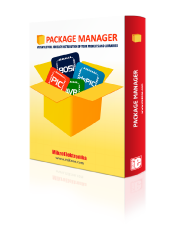
We strongly encourage users to use Package manager for sharing their code on Libstock website, because it boosts your efficiency and leaves the end user with no room for error. [more info]

Rating:
Author: MIKROE
Last Updated: 2024-04-03
Package Version: 2.1.0.3
mikroSDK Library: 2.0.0.0
Category: Buck-Boost
Downloaded: 20 times
Not followed.
License: MIT license
Buck-Boost 4 Click is a compact add-on board that contains a buck-boost DC/DC converter with four integrated MOSFETs. This board features the TPS55289, a buck-boost converter from Texas Instruments. It can deliver on its output voltages from 0.8 up to 22V, from the input voltage in a range of 3 up to 30V. The output voltage can be programmed in 10mV steps.
Do you want to subscribe in order to receive notifications regarding "Buck-Boost 4 click" changes.
Do you want to unsubscribe in order to stop receiving notifications regarding "Buck-Boost 4 click" changes.
Do you want to report abuse regarding "Buck-Boost 4 click".
| DOWNLOAD LINK | RELATED COMPILER | CONTAINS |
|---|---|---|
| 5482_buck_boost_4_cli.zip [596.63KB] | mikroC AI for ARM GCC for ARM Clang for ARM mikroC AI for PIC mikroC AI for PIC32 XC32 GCC for RISC-V Clang for RISC-V mikroC AI for AVR mikroC AI for dsPIC XC16 |
|
Buck-Boost 4 Click is a compact add-on board that contains a buck-boost DC/DC converter with four integrated MOSFETs. This board features the TPS55289, a buck-boost converter from Texas Instruments. It can deliver on its output voltages from 0.8 up to 22V, from the input voltage in a range of 3 up to 30V. The output voltage can be programmed in 10mV steps.

We provide a library for the Buck-Boost 4 Click as well as a demo application (example), developed using MikroElektronika compilers. The demo can run on all the main MikroElektronika development boards.
Package can be downloaded/installed directly from NECTO Studio Package Manager(recommended way), downloaded from our LibStock™ or found on Mikroe github account.
This library contains API for Buck-Boost 4 Click driver.
buckboost4_cfg_setup Config Object Initialization function.
void buckboost4_cfg_setup ( buckboost4_cfg_t *cfg );buckboost4_init Initialization function.
err_t buckboost4_init ( buckboost4_t *ctx, buckboost4_cfg_t *cfg );buckboost4_default_cfg Click Default Configuration function.
err_t buckboost4_default_cfg ( buckboost4_t *ctx );buckboost4_set_vout Buck-Boost 4 set the output voltage function.
err_t buckboost4_set_vout ( buckboost4_t *ctx, float vout_v );buckboost4_set_vref Buck-Boost 4 set internal reference voltage function.
err_t buckboost4_set_vref ( buckboost4_t *ctx, float vref_mv );buckboost4_fault_indicator Buck-Boost 4 check fault indicator function.
uint8_t buckboost4_fault_indicator ( buckboost4_t *ctx );This example demonstrates the use of the Buck-Boost 4 Click board™. This driver provides functions for device configurations and for the output voltage setting.
The demo application is composed of two sections :
Initialization of I2C module and log UART. After driver initialization, the app executes a default configuration.
void application_init ( void )
{
log_cfg_t log_cfg; /**< Logger config object. */
buckboost4_cfg_t buckboost4_cfg; /**< Click config object. */
/**
* Logger initialization.
* Default baud rate: 115200
* Default log level: LOG_LEVEL_DEBUG
* @note If USB_UART_RX and USB_UART_TX
* are defined as HAL_PIN_NC, you will
* need to define them manually for log to work.
* See @b LOG_MAP_USB_UART macro definition for detailed explanation.
*/
LOG_MAP_USB_UART( log_cfg );
log_init( &logger, &log_cfg );
log_info( &logger, " Application Init " );
// Click initialization.
buckboost4_cfg_setup( &buckboost4_cfg );
BUCKBOOST4_MAP_MIKROBUS( buckboost4_cfg, MIKROBUS_1 );
if ( I2C_MASTER_ERROR == buckboost4_init( &buckboost4, &buckboost4_cfg ) )
{
log_error( &logger, " Communication init." );
for ( ; ; );
}
if ( BUCKBOOST4_ERROR == buckboost4_default_cfg ( &buckboost4 ) )
{
log_error( &logger, " Default configuration." );
for ( ; ; );
}
log_info( &logger, " Application Task " );
log_printf( &logger, "____________\r\n" );
Delay_ms ( 100 );
}The demo application sets the desired output voltage by cycling through a couple of voltage values. Results are sent to the UART Terminal, where you can track their changes.
void application_task ( void )
{
for ( uint8_t vout = 1; vout < 21; vout++ )
{
if ( BUCKBOOST4_OK == buckboost4_set_vout( &buckboost4, ( float ) vout ) )
{
log_printf( &logger, " Vout: %dV\r\n", ( uint16_t ) vout );
Delay_ms ( 1000 );
Delay_ms ( 1000 );
Delay_ms ( 1000 );
Delay_ms ( 1000 );
Delay_ms ( 1000 );
}
}
log_printf( &logger, "____________\r\n" );
Delay_ms ( 1000 );
}The full application code, and ready to use projects can be installed directly from NECTO Studio Package Manager(recommended way), downloaded from our LibStock™ or found on Mikroe github account.
Other Mikroe Libraries used in the example:
Additional notes and informations
Depending on the development board you are using, you may need USB UART click, USB UART 2 Click or RS232 Click to connect to your PC, for development systems with no UART to USB interface available on the board. UART terminal is available in all MikroElektronika compilers.