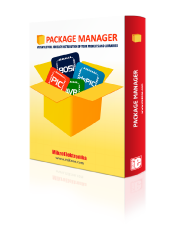
We strongly encourage users to use Package manager for sharing their code on Libstock website, because it boosts your efficiency and leaves the end user with no room for error. [more info]

Rating:
Author: MIKROE
Last Updated: 2024-04-03
Package Version: 2.1.0.9
mikroSDK Library: 2.0.0.0
Category: Pressure
Downloaded: 94 times
Not followed.
License: MIT license
Barometer 6 Click is a compact add-on board used to measure air pressure in a specific environment. This board features the 2SMPB-02E, a high-accuracy digital barometric air pressure sensor with low current consumption from Omron Electronics. The 2SMPB-02E has a calibration parameter for broader pressure and temperature range, features a MEMS chip for sensing air pressure and an IC chip for signal processing.
Do you want to subscribe in order to receive notifications regarding "Barometer 6 click" changes.
Do you want to unsubscribe in order to stop receiving notifications regarding "Barometer 6 click" changes.
Do you want to report abuse regarding "Barometer 6 click".
| DOWNLOAD LINK | RELATED COMPILER | CONTAINS |
|---|---|---|
| 4865_barometer_6_clic.zip [452.86KB] | mikroC AI for ARM GCC for ARM Clang for ARM mikroC AI for PIC mikroC AI for PIC32 XC32 GCC for RISC-V Clang for RISC-V mikroC AI for AVR mikroC AI for dsPIC XC16 |
|
Barometer 6 Click is a compact add-on board used to measure air pressure in a specific environment. This board features the 2SMPB-02E, a high-accuracy digital barometric air pressure sensor with low current consumption from Omron Electronics. The 2SMPB-02E has a calibration parameter for broader pressure and temperature range, features a MEMS chip for sensing air pressure and an IC chip for signal processing.

We provide a library for the Barometer 6 Click as well as a demo application (example), developed using MikroElektronika compilers. The demo can run on all the main MikroElektronika development boards.
Package can be downloaded/installed directly from NECTO Studio Package Manager(recommended way), downloaded from our LibStock™ or found on Mikroe github account.
This library contains API for Barometer 6 Click driver.
barometer6_cfg_setup Config Object Initialization function.
void barometer6_cfg_setup ( barometer6_cfg_t *cfg );barometer6_init Initialization function.
err_t barometer6_init ( barometer6_t *ctx, barometer6_cfg_t *cfg );barometer6_default_cfg Click Default Configuration function.
err_t barometer6_default_cfg ( barometer6_t *ctx );barometer6_hardware_reset Barometer 6 hardware reset function.
void barometer6_hardware_reset ( barometer6_t *ctx );barometer6_set_mode Barometer 6 set operation mode function.
void barometer6_set_mode ( barometer6_t *ctx, uint8_t mode );barometer6_read_temperature_value Barometer 6 get temperature value function.
void barometer6_read_temperature_value ( barometer6_t *ctx, float *temp_out );This is an example that demonstrates the use of the Barometer 6 Click board.
The demo application is composed of two sections :
Initalizes SPI or I2C driver, applies default settings and reads Chip ID.
void application_init ( void )
{
log_cfg_t log_cfg; /**< Logger config object. */
barometer6_cfg_t barometer6_cfg; /**< Click config object. */
/**
* Logger initialization.
* Default baud rate: 115200
* Default log level: LOG_LEVEL_DEBUG
* @note If USB_UART_RX and USB_UART_TX
* are defined as HAL_PIN_NC, you will
* need to define them manually for log to work.
* See @b LOG_MAP_USB_UART macro definition for detailed explanation.
*/
LOG_MAP_USB_UART( log_cfg );
log_init( &logger, &log_cfg );
log_info( &logger, " Application Init " );
// Click initialization.
barometer6_cfg_setup( &barometer6_cfg );
BAROMETER6_MAP_MIKROBUS( barometer6_cfg, MIKROBUS_1 );
err_t init_flag = barometer6_init( &barometer6, &barometer6_cfg );
if ( ( I2C_MASTER_ERROR == init_flag ) || ( SPI_MASTER_ERROR == init_flag ) )
{
log_error( &logger, " Communication init." );
for ( ; ; );
}
barometer6_default_cfg ( &barometer6 );
barometer6_read_id( &barometer6, &dev_id );
if ( BAROMETER6_ID_VALUE != dev_id )
{
log_printf( &logger, " Device communication Error " );
for ( ; ; );
}
log_printf( &logger, "- - - - - - - - - - - - - - -\r\n" );
log_printf( &logger, " Device ID : 0x%.2X \r\n", ( uint16_t ) dev_id );
log_printf( &logger, "- - - - - - - - - - - - - - -\r\n" );
log_info( &logger, " Application Task " );
}
Demonstrates use of Barometer 6 click board by reading pressure and temperature data seconds and logging it on the UART terminal.
void application_task ( void )
{
float pressure;
float temperature;
barometer6_read_temperature_value( &barometer6, &temperature );
barometer6_read_preassure_value( &barometer6, &pressure );
log_printf( &logger, " Temperature : %.2f C \r\n", temperature );
log_printf( &logger, " Pressure : %.2f mBar \r\n", pressure );
log_printf( &logger, "- - - - - - - - - - - - - - -\r\n" );
Delay_ms ( 1000 );
}The full application code, and ready to use projects can be installed directly from NECTO Studio Package Manager(recommended way), downloaded from our LibStock™ or found on Mikroe github account.
Other Mikroe Libraries used in the example:
Additional notes and informations
Depending on the development board you are using, you may need USB UART click, USB UART 2 Click or RS232 Click to connect to your PC, for development systems with no UART to USB interface available on the board. UART terminal is available in all MikroElektronika compilers.