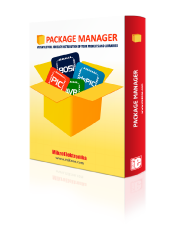
We strongly encourage users to use Package manager for sharing their code on Libstock website, because it boosts your efficiency and leaves the end user with no room for error. [more info]

Rating:
Author: MIKROE
Last Updated: 2024-04-03
Package Version: 2.1.0.12
mikroSDK Library: 2.0.0.0
Category: Buck
Downloaded: 67 times
Not followed.
License: MIT license
Buck 16 Click is a compact add-on board that contains a DC-DC power converter that steps down the voltage from its input to its output. This board features the TPS62912, a high-efficiency, low noise, and low ripple current-mode synchronous buck converter from Texas Instruments.
Do you want to subscribe in order to receive notifications regarding "Buck 16 click" changes.
Do you want to unsubscribe in order to stop receiving notifications regarding "Buck 16 click" changes.
Do you want to report abuse regarding "Buck 16 click".
| DOWNLOAD LINK | RELATED COMPILER | CONTAINS |
|---|---|---|
| 4737_buck_16_click.zip [588.66KB] | mikroC AI for ARM GCC for ARM Clang for ARM mikroC AI for PIC mikroC AI for PIC32 XC32 GCC for RISC-V Clang for RISC-V mikroC AI for AVR mikroC AI for dsPIC XC16 |
|
Buck 16 Click is a compact add-on board that contains a DC-DC power converter that steps down the voltage from its input to its output. This board features the TPS62912, a high-efficiency, low noise, and low ripple current-mode synchronous buck converter from Texas Instruments.

We provide a library for the Buck16 Click as well as a demo application (example), developed using MikroElektronika compilers. The demo can run on all the main MikroElektronika development boards.
Package can be downloaded/installed directly from NECTO Studio Package Manager(recommended way), downloaded from our LibStock™ or found on Mikroe github account.
This library contains API for Buck16 Click driver.
buck16_cfg_setup Config Object Initialization function.
void buck16_cfg_setup ( buck16_cfg_t *cfg );buck16_init Initialization function.
err_t buck16_init ( buck16_t *ctx, buck16_cfg_t *cfg );buck16_enable_output Enable/Disable voltage output.
void buck16_enable_output ( buck16_t *ctx, uint8_t enable );buck16_set_potentiometer Set potentiometer resistivity.
err_t buck16_set_potentiometer ( buck16_t *ctx, uint16_t rwb );buck16_set_output Set output voltage.
err_t buck16_set_output ( buck16_t *ctx, uint16_t vout );This example showcases ability of the device to control voltage output of device. Output voltage can range from 800 to 5500 depending of VIN. By default it will go from 800 to 3300 VIN==VCC.
The demo application is composed of two sections :
Initialization of communication modules (SPI, UART) and additional pin for enabling output and sets it to high.
void application_init ( void )
{
log_cfg_t log_cfg; /**< Logger config object. */
buck16_cfg_t buck16_cfg; /**< Click config object. */
/**
* Logger initialization.
* Default baud rate: 115200
* Default log level: LOG_LEVEL_DEBUG
* @note If USB_UART_RX and USB_UART_TX
* are defined as HAL_PIN_NC, you will
* need to define them manually for log to work.
* See @b LOG_MAP_USB_UART macro definition for detailed explanation.
*/
LOG_MAP_USB_UART( log_cfg );
log_init( &logger, &log_cfg );
log_printf( &logger, "\r> Application Init <\r\n" );
// Click initialization.
buck16_cfg_setup( &buck16_cfg );
BUCK16_MAP_MIKROBUS( buck16_cfg, MIKROBUS_1 );
err_t init_flag = buck16_init( &buck16, &buck16_cfg );
if ( SPI_MASTER_ERROR == init_flag )
{
log_error( &logger, " Application Init Error. " );
log_info( &logger, " Please, run program again... " );
for ( ; ; );
}
buck16_enable_output( &buck16, 1 );
log_printf( &logger, "> Application Task <\r\n" );
}
Sets voltage output first to 900mV then to 2500 mV. Then disables and enables output by toggling pin. In the end sets output value to 1500mV.
void application_task ( void )
{
log_printf( &logger, " > Setting output to 0.9V\r\n" );
buck16_set_output( &buck16, 900 );
Delay_ms ( 1000 );
Delay_ms ( 1000 );
Delay_ms ( 1000 );
Delay_ms ( 1000 );
Delay_ms ( 1000 );
log_printf( &logger, " > Setting output to 2.5V\r\n" );
buck16_set_output( &buck16, 2500 );
Delay_ms ( 1000 );
Delay_ms ( 1000 );
Delay_ms ( 1000 );
Delay_ms ( 1000 );
Delay_ms ( 1000 );
log_printf( &logger, " > Disable output\r\n" );
buck16_enable_output( &buck16, 0 );
Delay_ms ( 1000 );
Delay_ms ( 1000 );
Delay_ms ( 1000 );
log_printf( &logger, " > Enable output\r\n" );
buck16_enable_output( &buck16, 1 );
Delay_ms ( 1000 );
Delay_ms ( 1000 );
Delay_ms ( 1000 );
log_printf( &logger, " > Setting output to 1.5V\r\n" );
buck16_set_output( &buck16, 1500 );
Delay_ms ( 1000 );
Delay_ms ( 1000 );
Delay_ms ( 1000 );
Delay_ms ( 1000 );
Delay_ms ( 1000 );
}
The full application code, and ready to use projects can be installed directly from NECTO Studio Package Manager(recommended way), downloaded from our LibStock™ or found on Mikroe github account.
Other Mikroe Libraries used in the example:
Additional notes and informations
Depending on the development board you are using, you may need USB UART click, USB UART 2 Click or RS232 Click to connect to your PC, for development systems with no UART to USB interface available on the board. The terminal available in all MikroElektronika compilers, or any other terminal application of your choice, can be used to read the message.