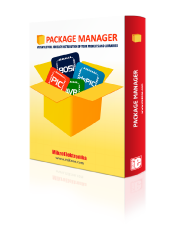
We strongly encourage users to use Package manager for sharing their code on Libstock website, because it boosts your efficiency and leaves the end user with no room for error. [more info]

Rating:
Author: MIKROE
Last Updated: 2024-04-03
Package Version: 2.1.0.15
mikroSDK Library: 2.0.0.0
Category: LED Drivers
Downloaded: 89 times
Not followed.
License: MIT license
LED Driver 10 Click is a compact add-on board that simplifies the control of multiple LEDs. This board features the TLC59283, a 16-channel, constant-current sink light-emitting diode (LED) driver with pre-charge FET from Texas Instruments.
Do you want to subscribe in order to receive notifications regarding "LED Driver 10 click" changes.
Do you want to unsubscribe in order to stop receiving notifications regarding "LED Driver 10 click" changes.
Do you want to report abuse regarding "LED Driver 10 click".
| DOWNLOAD LINK | RELATED COMPILER | CONTAINS |
|---|---|---|
| 4581_led_driver_10_cl.zip [574.28KB] | mikroC AI for ARM GCC for ARM Clang for ARM mikroC AI for PIC mikroC AI for PIC32 XC32 GCC for RISC-V Clang for RISC-V mikroC AI for AVR mikroC AI for dsPIC XC16 |
|
LED Driver 10 Click is a compact add-on board that simplifies the control of multiple LEDs. This board features the TLC59283, a 16-channel, constant-current sink light-emitting diode (LED) driver with pre-charge FET from Texas Instruments.

We provide a library for the LEDDriver10 Click as well as a demo application (example), developed using MikroElektronika compilers. The demo can run on all the main MikroElektronika development boards.
Package can be downloaded/installed directly from NECTO Studio Package Manager(recommended way), downloaded from our LibStock™ or found on Mikroe github account.
This library contains API for LEDDriver10 Click driver.
leddriver10_cfg_setup This function initializes click configuration structure to initial values.
void leddriver10_cfg_setup ( leddriver10_cfg_t *cfg );leddriver10_init This function initializes all necessary pins and peripherals used for this click board.
err_t leddriver10_init ( leddriver10_t *ctx, leddriver10_cfg_t *cfg );leddriver10_pwm_start This function starts the PWM module output.
err_t leddriver10_pwm_start ( leddriver10_t *ctx );leddriver10_set_channels This function sets all channels to desired value by using SPI serial interface.
err_t leddriver10_set_channels ( leddriver10_t *ctx, uint16_t ch_mask );leddriver10_read_channels This function reads the current state of all channels by using SPI serial interface.
err_t leddriver10_read_channels ( leddriver10_t *ctx, uint16_t *ch_mask );leddriver10_set_duty_cycle This function sets the PWM duty cycle in percentages ( Range[ 0..1 ] ).
err_t leddriver10_set_duty_cycle ( leddriver10_t *ctx, float duty_cycle );This example demonstrates the use of LED Driver 10 click board.
The demo application is composed of two sections :
Initializes the driver, starts the PWM module and enables all channels.
void application_init ( void )
{
log_cfg_t log_cfg; /**< Logger config object. */
leddriver10_cfg_t leddriver10_cfg; /**< Click config object. */
/**
* Logger initialization.
* Default baud rate: 115200
* Default log level: LOG_LEVEL_DEBUG
* @note If USB_UART_RX and USB_UART_TX
* are defined as HAL_PIN_NC, you will
* need to define them manually for log to work.
* See @b LOG_MAP_USB_UART macro definition for detailed explanation.
*/
LOG_MAP_USB_UART( log_cfg );
log_init( &logger, &log_cfg );
Delay_ms ( 100 );
log_info( &logger, " Application Init " );
// Click initialization.
leddriver10_cfg_setup( &leddriver10_cfg );
LEDDRIVER10_MAP_MIKROBUS( leddriver10_cfg, MIKROBUS_1 );
err_t init_flag = leddriver10_init( &leddriver10, &leddriver10_cfg );
if ( SPI_MASTER_ERROR == init_flag )
{
log_error( &logger, " Application Init Error. " );
log_info( &logger, " Please, run program again... " );
for ( ; ; );
}
leddriver10_pwm_start( &leddriver10 );
leddriver10_set_channels ( &leddriver10, LEDDRIVER10_ENABLE_ALL_CH );
log_printf( &logger, " All channels enabled!\r\n" );
log_printf( &logger, " Dimming the LEDs light...\r\n" );
}
Controls the LEDs brightness by changing the PWM duty cycle. The PWM duty cycle percentage will be logged on the USB UART.
void application_task ( void )
{
static int16_t duty_cnt = 1;
static int8_t duty_inc = 1;
float duty = duty_cnt / 10.0;
leddriver10_set_duty_cycle ( &leddriver10, duty );
log_printf( &logger, "> Duty: %u%%\r\n", ( uint16_t )( duty_cnt * 10 ) );
Delay_ms ( 500 );
if ( 10 == duty_cnt )
{
duty_inc = -1;
}
else if ( 0 == duty_cnt )
{
duty_inc = 1;
}
duty_cnt += duty_inc;
}
The full application code, and ready to use projects can be installed directly from NECTO Studio Package Manager(recommended way), downloaded from our LibStock™ or found on Mikroe github account.
Other Mikroe Libraries used in the example:
Additional notes and informations
Depending on the development board you are using, you may need USB UART click, USB UART 2 Click or RS232 Click to connect to your PC, for development systems with no UART to USB interface available on the board. The terminal available in all MikroElektronika compilers, or any other terminal application of your choice, can be used to read the message.