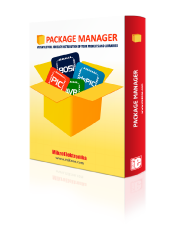
We strongly encourage users to use Package manager for sharing their code on Libstock website, because it boosts your efficiency and leaves the end user with no room for error. [more info]

Rating:
Author: MIKROE
Last Updated: 2024-04-03
Package Version: 2.1.0.9
mikroSDK Library: 2.0.0.0
Category: Buck
Downloaded: 54 times
Not followed.
License: MIT license
3xBuck click is a triple step-down (buck) converter Click board. It features three independent output terminals that can provide 1.8V, 3.3V, and 5V with the combined current output up to 3A.
Do you want to subscribe in order to receive notifications regarding "3 x Buck click" changes.
Do you want to unsubscribe in order to stop receiving notifications regarding "3 x Buck click" changes.
Do you want to report abuse regarding "3 x Buck click".
| DOWNLOAD LINK | RELATED COMPILER | CONTAINS |
|---|---|---|
| 4413_3_x_buck_click.zip [635.33KB] | mikroC AI for ARM GCC for ARM Clang for ARM mikroC AI for PIC mikroC AI for PIC32 XC32 GCC for RISC-V Clang for RISC-V mikroC AI for AVR mikroC AI for dsPIC XC16 |
|
3xBuck click is a triple step-down (buck) converter Click board™. It features three independent output terminals that can provide 1.8V, 3.3V, and 5V with the combined current output up to 3A.

We provide a library for the 3xBuck Click as well as a demo application (example), developed using MikroElektronika compilers. The demo can run on all the main MikroElektronika development boards.
Package can be downloaded/installed directly form compilers IDE(recommended way), or downloaded from our LibStock, or found on mikroE github account.
This library contains API for 3xBuck Click driver.
Config Object Initialization function.
void c3xbuck_cfg_setup ( c3xbuck_cfg_t *cfg );
Initialization function.
C3XBUCK_RETVAL c3xbuck_init ( c3xbuck_t ctx, c3xbuck_cfg_t cfg );
Click Default Configuration function.
void c3xbuck_default_cfg ( c3xbuck_t *ctx );
This function enables desired Buck on the click.
void c3xbuck_enable_buck ( c3xbuck_t *ctx, uint8_t buck );
This function disables desired Buck on the click.
void c3xbuck_disable_buck ( c3xbuck_t *ctx, uint8_t buck );
This function sets voltage on desired Buck.
void c3xbuck_set_voltage ( c3xbuck_t *ctx, uint8_t buck, uint8_t voltage );
This example demonstrates the use of the 3 x Buck Click Board.
The demo application is composed of two sections :
Initializes the driver and performs the click default configuration.
void application_init ( void )
{
log_cfg_t log_cfg;
c3xbuck_cfg_t cfg;
/**
* Logger initialization.
* Default baud rate: 115200
* Default log level: LOG_LEVEL_DEBUG
* @note If USB_UART_RX and USB_UART_TX
* are defined as HAL_PIN_NC, you will
* need to define them manually for log to work.
* See @b LOG_MAP_USB_UART macro definition for detailed explanation.
*/
LOG_MAP_USB_UART( log_cfg );
log_init( &logger, &log_cfg );
log_info( &logger, "---- Application Init ----" );
// Click initialization.
c3xbuck_cfg_setup( &cfg );
C3XBUCK_MAP_MIKROBUS( cfg, MIKROBUS_1 );
c3xbuck_init( &c3xbuck, &cfg );
Delay_ms ( 100 );
c3xbuck_default_cfg ( &c3xbuck );
log_info( &logger, "---- Application Task ----" );
}
Alternates between predefined and default values for the Bucks output and logs the current set values on the USB UART.
void application_task ( void )
{
// Task implementation.
log_printf( &logger, "Setting predefined values : \r\n" );
log_printf( &logger, "Buck 1 : 1000 mV\r\n");
log_printf( &logger, "Buck 2 : 1250 mV\r\n");
log_printf( &logger, "Buck 3 : 1500 mV\r\n");
c3xbuck_set_voltage( &c3xbuck, C3XBUCK_SELECT_BUCK_1, C3XBUCK_OUTPUT_VOLTAGE_1000mV );
c3xbuck_set_voltage( &c3xbuck, C3XBUCK_SELECT_BUCK_2, C3XBUCK_OUTPUT_VOLTAGE_1250mV );
c3xbuck_set_voltage( &c3xbuck, C3XBUCK_SELECT_BUCK_3, C3XBUCK_OUTPUT_VOLTAGE_1500mV );
Delay_ms ( 1000 );
Delay_ms ( 1000 );
Delay_ms ( 1000 );
Delay_ms ( 1000 );
Delay_ms ( 1000 );
Delay_ms ( 1000 );
Delay_ms ( 1000 );
Delay_ms ( 1000 );
Delay_ms ( 1000 );
Delay_ms ( 1000 );
log_printf( &logger, "Setting default values: \r\n");
log_printf( &logger, "Buck 1 : 1800 mV\r\n");
log_printf( &logger, "Buck 2 : 3300 mV\r\n");
log_printf( &logger, "Buck 3 : 5000 mV\r\n");
c3xbuck_set_voltage( &c3xbuck, C3XBUCK_SELECT_BUCK_1, C3XBUCK_BUCK_DEFAULT_OUTPUT_VOLTAGE );
c3xbuck_set_voltage( &c3xbuck, C3XBUCK_SELECT_BUCK_2, C3XBUCK_BUCK_DEFAULT_OUTPUT_VOLTAGE );
c3xbuck_set_voltage( &c3xbuck, C3XBUCK_SELECT_BUCK_3, C3XBUCK_BUCK_DEFAULT_OUTPUT_VOLTAGE );
Delay_ms ( 1000 );
Delay_ms ( 1000 );
Delay_ms ( 1000 );
Delay_ms ( 1000 );
Delay_ms ( 1000 );
}
The default output voltage on Buck 1 is 1800mV, Buck 2 is 3300mV, and Buck 3 is 5000mV. Configurable output voltage on all Bucks ranges from 680mV to 1950mV.
The full application code, and ready to use projects can be installed directly form compilers IDE(recommneded) or found on LibStock page or mikroE GitHub accaunt.
Other mikroE Libraries used in the example:
Additional notes and informations
Depending on the development board you are using, you may need USB UART click, USB UART 2 Click or RS232 Click to connect to your PC, for development systems with no UART to USB interface available on the board. The terminal available in all Mikroelektronika compilers, or any other terminal application of your choice, can be used to read the message.